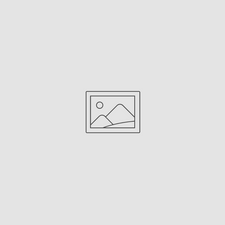How to Customize Touchscreen and Button Controls on Your iPhone (iOS)
Sep 07, 2020
How to Customize Touchscreen and Button Controls on Your iPhone (iOS)
Did you know your iPhone lets you customize both touchscreen gestures and physical buttons? While iOS doesn’t offer the deep remapping flexibility of Android, Apple has built-in features that let you tailor your device to fit your workflow, accessibility needs, or creative shortcuts. (Android phones are an open platform operating system, so each manufacturer implements features differently. You can check with your phone manufacturer to inquire about Android instructions.)
The easiest way to do it: 📱
- With your phone off, touch the home screen to awaken the phone.
- Long-touch the Home Screen.
- Press the Customize button at the bottom
- Select the buttons you want to change, or add buttons to add.
This comes in handy when using the Outex underwater phone case, as you can customize not only the touchscreen buttons, but also the hard/side buttons on your phone.
The iPhone/iOS defaults to using the Volume down button as your shutter trigger for using your imaging/photo app. But you can also add customization features to additional side/hard buttons in settings.
When using the Outex waterproof phone case (Outex Phone Pro Kit), we recommend launching your imaging/photo app directly from the Home Screen rather than trying to unlock/open the phone. Because:
- It takes you directly to the imaging app you intend to use with a single button press that's easier to access than navigating.
- It keeps all other apps locked-out and out of your way. So there's less interference while using the imaging/photos app from inadvertent button presses in the water.
To customize your iPhone's home screen, touch and hold any blank area of the Home Screen until the apps jiggle, then tap Edit in the top-left corner, followed by Customize. This opens a panel to change app icons with options for dark mode, light mode, or a new tinted or clear liquid glass effect, and to adjust icon size. You can also rearrange apps, add new widgets, or edit your wallpaper from this screen
Additional instructions
📱 Touchscreen Customization
1. AssistiveTouch
-
Go to Settings > Accessibility > Touch > AssistiveTouch.
-
Turn it on to see a floating on-screen button.
-
Customize single-tap, double-tap, and long-press actions (e.g., Home, Siri, Screenshot).
-
Create Custom Gestures (like pinch or multi-finger swipes).
Example screen:
2. Back Tap
-
Go to Settings > Accessibility > Touch > Back Tap.
-
Choose Double Tap or Triple Tap.
-
Assign actions like opening Camera, running a Shortcut, or taking a Screenshot.
Example screen:
3. Shortcuts App
-
Use the Shortcuts app to create custom automations.
-
Combine with Back Tap or AssistiveTouch to launch apps, control smart devices, or run multi-step workflows with one gesture.
🔘 Button Customization
Side Button
-
Double-press → Apple Pay (Wallet settings).
-
Press and hold → Siri (or Voice Control via Accessibility settings).
-
Triple-click → Launch an Accessibility Shortcut (e.g., Magnifier, AssistiveTouch).
Volume Buttons
-
Control volume normally.
-
Act as a shutter button in the Camera app.
-
Can be mapped in Switch Control (Settings > Accessibility > Switch Control).
Example screen:
🚀 Unlock More with Accessibility + Shortcuts
By combining Back Tap, AssistiveTouch, and the Shortcuts app, you can:
-
Double-tap the back of your phone to open Spotify.
-
Long-press the floating AssistiveTouch button to snap a screenshot.
-
Triple-click the side button to instantly launch Magnifier or another accessibility tool.
✨ Final Thoughts
Apple’s customization tools are designed for accessibility, but they unlock surprising productivity and creative workflows. Whether you want faster camera access, one-touch app launches, or unique gesture shortcuts, your iPhone has you covered — no jailbreak required.