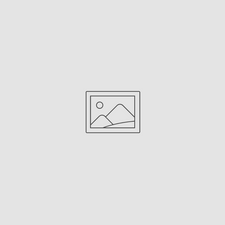Can I Control My Smartphone Inside the Outex Phone Kits Underwater?
Apr 27, 2023
Recommendations for Using and Controlling your phone underwater using Outex underwater housing system.
Yes, you maintain functional control over your phone's operations inside the Outex phone case.
Many Android phones have a "Increase Touchscreen Sensitivity" setting in that you can increase when using your phone inside the Outex case/housing.
iPhone lets you customize both touchscreen gestures and physical buttons? While iOS doesn’t offer the deep remapping flexibility of Android, Apple has built-in features that let you tailor your device to fit your workflow, accessibility needs, or creative shortcuts. (Android phones are an open platform operating system, so each manufacturer implements features differently. You can check with your phone manufacturer to inquire about Android instructions.)
The easiest way to do it: 📱
- With your phone off, touch the home screen to awaken the phone.
- Long-touch the Home Screen.
- Press the Customize button at the bottom
- Select the buttons you want to change, or add buttons to add.
This comes in handy when using the Outex underwater phone case, as you can customize not only the touchscreen buttons, but also the hard/side buttons on your phone.
The iPhone/iOS defaults to using the Volume down button as your shutter trigger for using your imaging/photo app. But you can also add customization features to additional side/hard buttons in settings.
When using the Outex waterproof phone case (Outex Phone Pro Kit), we recommend launching your imaging/photo app directly from the Home Screen rather than trying to unlock/open the phone. Because:
- It takes you directly to the imaging app you intend to use with a single button press that's easier to access than navigating.
- It keeps all other apps locked-out and out of your way. So there's less interference while using the imaging/photos app from inadvertent button presses in the water.
Keep in mind that water pressure will limit touchscreen responsiveness underwater. This is normal and affects all underwater housings. Water pressure confused the phone's touchscreen, just as if you were trying to control it using more than 2 fingers at a time. Use the side/hard buttons to control imaging features. Most phones are pre-configured to operate that way in camera/video mode, for both functional and ergonomic usability. You can even customize/reprogram those buttons in settings to better fit your needs. Change settings above water using the touchscreen, then the hard/side buttons below the water.
Most phones also enable to you to access the Camera/Video functionality directly from the lockout screen. That's your best access for underwater use, since accessing it directly also prevents other functions and apps from accidentally interfering with your imaging functions. In other words, launching the camera function from the Lock Screen keeps all other functions of the phone out of your video/camera operation while in use.

For additional insights, tips, and tricks for phone operation use our Phone Photography Guide in our user community page here.